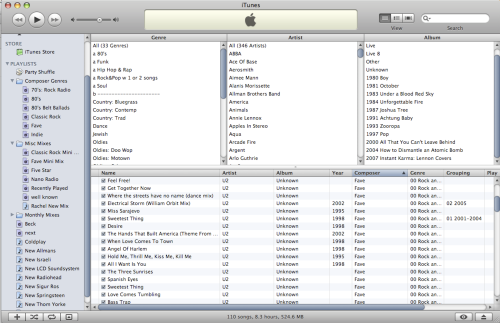In iTunes Management: Part I, we talked about how to organize your itunes library by making good use of the itunes browse feature, with a focus on the genre, artist and album tags.
Here in Part II, we’ll dig deeper to help you be even more organized (or obsessive, however you choose to look at it). I should mention one item first – to show any of these fields in the itunes song list, just right click on the field headers (like on the word Artist) in the song list window and select the items you wish to see. To change any tag for any song or group of songs, highlight the song or songs and go to Get Info (Apple I). Year The year tag is one that most people ignore. And why not? It doesn’t appear in the itunes browse panes, and it’s not visible when you play a song on the ipod. Nevertheless, it is a tag you might want to make use of. First, let me remind you about my view on putting the year in the album field (i.e. “1969 Abbey Road”). This results in albums being sorted chronologically instead of alphabetically, and allows you to see the year of a song when it is playing on an ipod. The year field is different. It’s just a year, and you’ll only see the information if you show that field in the column list on itunes. So why use it? Two reasons. The first reason is to allow you to sort songs by year. This would be especially interesting if you have a lot of songs from an artist that spread over several years or decades. For example, you may have a couple hundred Rolling Stones songs, and if you have the year information filled in for all songs, you can sort by year and see the development of their music from 60’s through today. The other reason you might want to use the year field is to make year-based smart playlists. Once you have year information for a lot of your music, it’s fascinating to see what kinds of smart playlists you can come up with. How about Rock music between 1960-1969 that you haven’t played in 6 months? How about Country music between 1980 and 1990? The only way to do this is by keeping the year field current. One dilemma arises when you have a greatest hits or “best of” album. It might show up in your itunes with the year the album was released… but then you might have a bunch of Johnny Cash songs that appear to have been recorded in 2007! In this case, I like to go to each song and list the year individually. It’s a pain in the neck, but I think it’s worth it. Composer Unless you have a lot of classical music, chances are that you are not using the composer field at all. If you look through your music library, you might find that many of your songs show a name in the composer field. Beatles songs might show Lennon-McCartney. I suggest you clear out all of the composer information and start fresh. To clear them all, select all (Apple-A) and go to Get Info (Apple-I). Click the checkbox next to the blank composer field and click OK. The composer field on all the highlighted songs will be cleared out. So what do you do with the composer field? Anything you want… I use them for subgenres or alternate genres. The nice thing about the composer field is that it’s accessible on the ipod, so that means if you label a bunch of songs “Slow Beat Techno” in the composer field, you can access that classification on the ipod. Of course you could make a playlist to accomplish the same thing, but the composer information is retained in the song file itself, while the playlist information is retained in itunes. That means if you ever have to reload all your songs, your playlists will be lost, while the tag information will be retained. Since I use one very broad genre of “Rock & Pop” for most of my everyday music, I use the composer fields to create several alternate genres, for times when I want to browse or shuffle play only a subset of my music library. My composers are: 80’s80’s Belt Ballads
Classic Rock
Indie
Fave
Fave is the best… since I have a large music library (14,000 songs), I have LOTS of artists that fit in the Rock & Pop genre. I have marked 54 artists as “Fave” and can browse or listen to just those artists by going to the composer Fave category. Once these are set up, I make a smart playlist to find all songs with “Classic Rock” or “Fave” in the composer field. Another nice thing about a Composer genre is that it can pull songs from other genres. For example – I could have a 70’s composer genre that pulls songs from both the Rock and Country genres. Essentially I’m remixing the whole music library. Grouping Unlike the composer field, the grouping field is not accessible on your ipod. I use it for monthly playlists. Each month or so, I make a playlist of songs for the month. I could just make a playlist and drag the songs into it, but I have a lot of playlists, and my itunes has crashed a few times in the past. Every time it crashes I lose all my playlists. So now I make a playlist by typing the playlist name into the grouping field of the specific songs I want, and then I make a smart playlist to find all those songs. For example, songs for this month get the grouping tag “Dec 2007”. Then I make a smart playlist to find all songs where the grouping equals “Dec 2007”. Next time my itunes crashes, all I have to do is make new smart playlists. The data is saved in each and every song file. I also use a “next” grouping tag, to indicate songs I might consider for my next month playlist. See most of these topics shown in the image below. More to come?
Click on image for full size version. Kevin Dern – itunes – music library – apple – mac – osx